Integrate with Reviewaible's powerful contract analysis capabilities
All API requests require an API key to be included in the request headers.
// Include this header with all requests X-API-Key: your_api_key_here
To generate an API key for authenticating your requests:
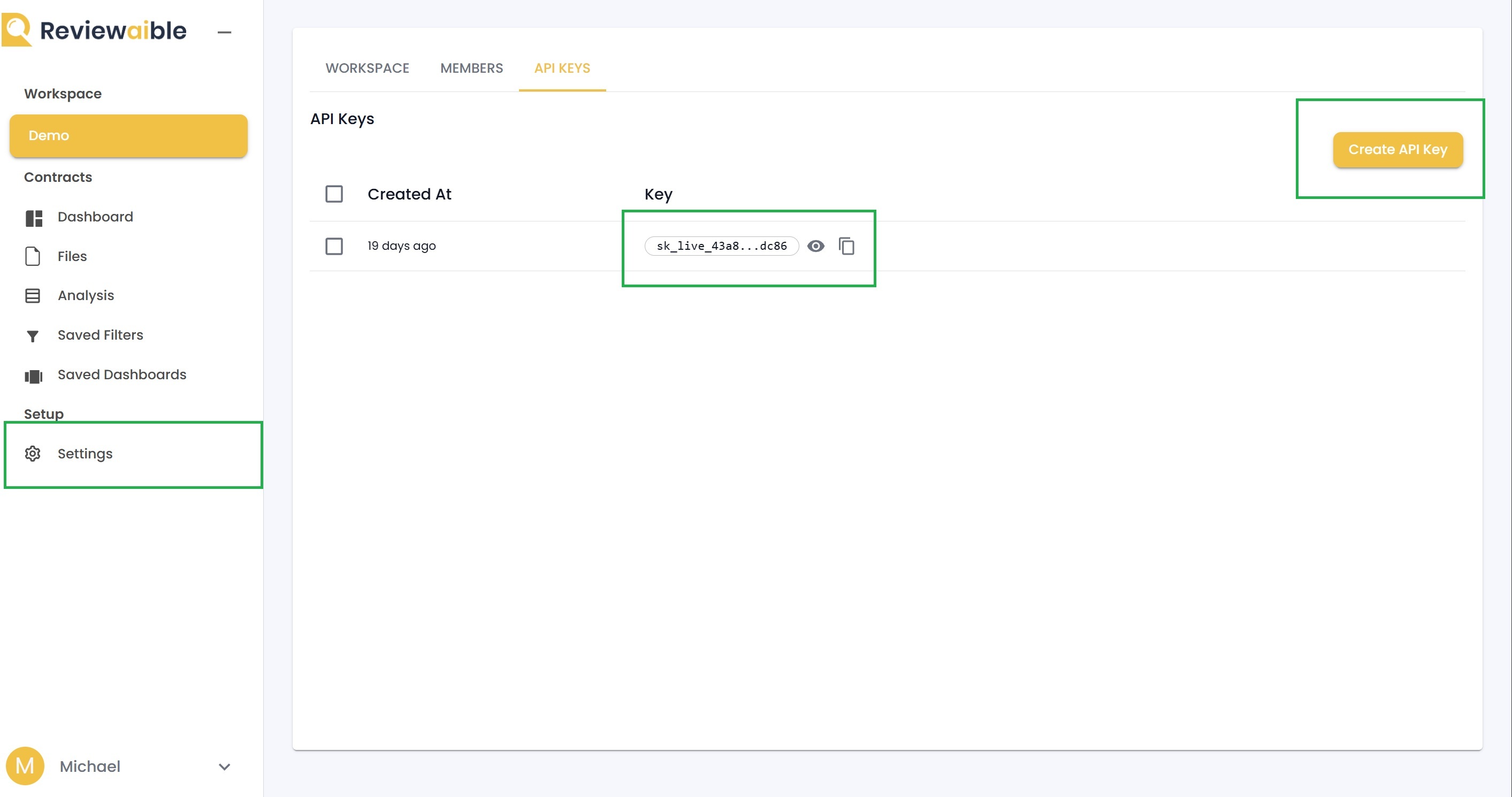
All API requests should be made to the following base URL:
https://api.reviewaible.com
GET /v2/credentials/identifyRetrieves workspace and user information associated with the provided API key.
x-api-key: <your-api-key>x-api-key: <your-api-key>
curl -X GET \ -H "x-api-key: your-api-key-here" \ https://api.reviewaible.com/v2/credentials/identify
// Using Fetch API const response = await fetch("https://api.reviewaible.com/v2/credentials/identify", { method: "GET", headers: { "x-api-key": apiKey, }, })
{ "success": true, "data": { "workspace_name": string, // Name of the workspace "user_id": string, // ID of the user who created the API key "user_email": string, // Email of the user "user_name": string // Full name of the user (first_name + last_name) } }
401 Unauthorized
{ "message": "Invalid or expired API key" }
403 Forbidden
{ "message": "Workspace not found" }
or
{ "message": "User not found" }
Authentication
Response Data
Common Issues
Debugging
Support
PUT /v2/files/uploadUploads a PDF file to the system, which will be processed and analyzed. The endpoint handles file validation, database record creation, and S3 storage.
x-api-key: <your-api-key>Content-Type: multipart/form-data
x-api-key: <your-api-key>
Form data with a single field:
file: PDF file to upload (required)curl -X PUT \ -H "x-api-key: your-api-key-here" \ -F "file=@document.pdf" \ https://api.reviewaible.com/v2/files/upload
// Using Fetch API const response = await fetch("https://api.reviewaible.com/v2/files/upload", { method: "PUT", headers: { "x-api-key": apiKey, }, body: formData, })
{ "file": { "id": number, // Unique identifier for the uploaded file "filename": string, // Original filename "status": string // Current status of the file ("In Progress") } }
400 Bad Request
{ "message": "No file uploaded" }
401 Unauthorized
{ "message": "Invalid or expired API key" }
429 Too Many Requests
{ "message": "Too many requests, please try again later" }
Common Issues
Debugging
Support
GET /v2/files/listRetrieves a list of completed files for the authenticated workspace.
x-api-key: <your-api-key>x-api-key: <your-api-key>
curl -X GET \ -H "x-api-key: your-api-key-here" \ https://api.reviewaible.com/v2/files/list
// Using Fetch API const response = await fetch("https://api.reviewaible.com/v2/files/list", { method: "GET", headers: { "x-api-key": apiKey, }, })
{ "rows": [ { "id": number, "filename": string, "effective_date": string, // ISO date string "created_at": string, // ISO date string "updated_at": string, // ISO date string // ... other file metadata } ], "count": number, // Total number of files "limit": number, // Number of files per page "offset": number // Current page offset }
401 Unauthorized
{ "message": "Invalid or expired API key" }
429 Too Many Requests
{ "message": "Too many requests, please try again later" }
Filtering
Rate Limiting
Response Format
Client Implementation
Error Handling
Security
Common Issues
Debugging
If you have any questions or need assistance with our API, please contact our support team: